Slack
Supports:
- ✅ Bulk sync source
Overview
Polytomic connects to Slack using a Bot User OAuth Access Token. This requires first creating a Slack app
-
Go to the Slack App site.
-
Click Create an App.
-
Give the app a name and select the workspace you want to sync data from.
-
Click Create App.
-
Add the following OAuth Scopes to the list of Bot Token Scopes:
channels:historychannels:joinchannels:readfiles:readgroups:readlinks:readreactions:readremote_files:readremote_files:writeteam:readuseergroups:readusers.profile:readusers:readusers:read.email
-
Install the app to your Slack workspace.
-
After successfully installing the app to your Slack workspace, use the resulting Bot User OAuth Access Token as the
api_keyvalue in your Polytomic Slack connection config.
Ingesting Slack events
If you want to ingest Slack’s real-time events using Polytomic’s Bulk Syncs, you’ll need to perform additional configuration in the Slack app you set up above after creating a Polytomic Slack connection.
- Turn on the Enable Events switch in the Event Subscriptions section of your Slack app config:
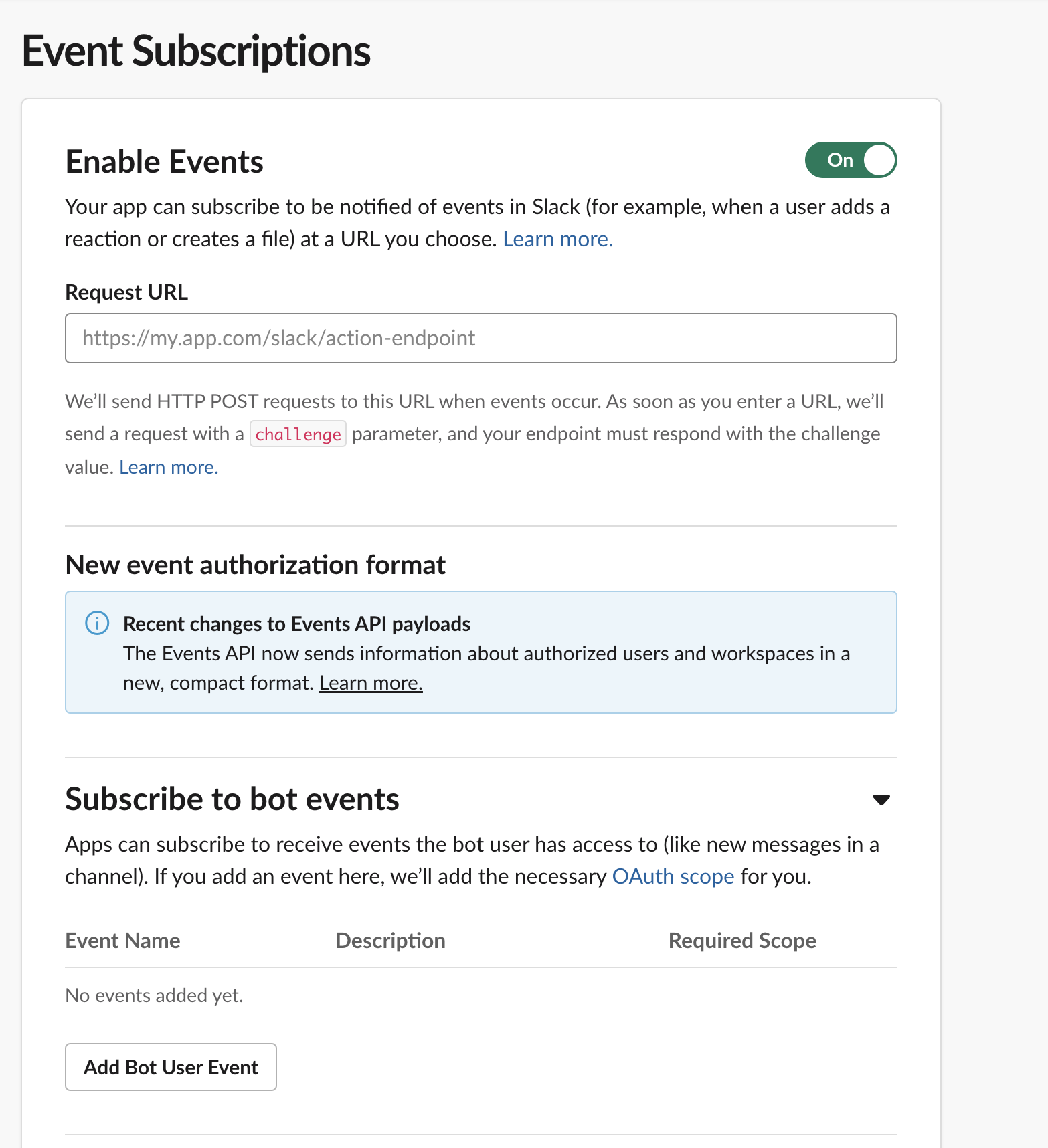
-
Copy the Event Subscription Request URL (the read-only
event_urlvalue in the connection configuration) from your newly-created Polytomic Slack connection and paste it in the Request URL field above. You can also use your own URL as long as you implement a301HTTP redirect to your Polytomic Slack connection’s event subscription request URL. -
Click Add Bot User Event to specify the list of Slack events that Polytomic should ingest.
-
Once you’ve saved your new Slack application config, you’ll be able to add the collection Events to your Polytomic bulk sync config. You’ll then receive all Slack events you added in Step 3.
